Mandatory PR checks
When you link your Chromatic project to a GitHub, Bitbucket, or GitLab repository, Chromatic provides status checks directly on your pull requests. Depending on what features you have enabled, you’ll see checks for: UI Tests, UI Review & Publish.
If Chromatic detects visual changes or if UI Review is required, the status checks will show as “pending.” This indicates that a human needs to review the changes before proceeding.
You can add an additional layer of protection by requiring these checks to be mandatory. In other words, you will not be able to merge the pull request until all changes have been approved. This guarantees that no visual changes are merged without approval.
Enable mandatory PR checks
Mandatory checks are a per-repository setting within your Git provider. The following steps show you how to require Chromatic checks to be mandatory on your pull requests:
GitHub
For GitHub repositories, mandatory status checks are configured as branch protection rules. Here’s how:
- On GitHub.com, navigate to the main page of the repository.
- Under your repository name, click Settings.
- In the Code and automation section of the sidebar, click Branches.
- Next to Branch protection rules, click Add rule.
- Under Branch name pattern, type the branch name or pattern you want to protect. e.g.,
mainor*to protect all branches. - Select Require status checks to pass before merging.
- In the search field, search for status checks (e.g.: Chromatic, UI Test, UI Review, etc.), select the checks you want to require.
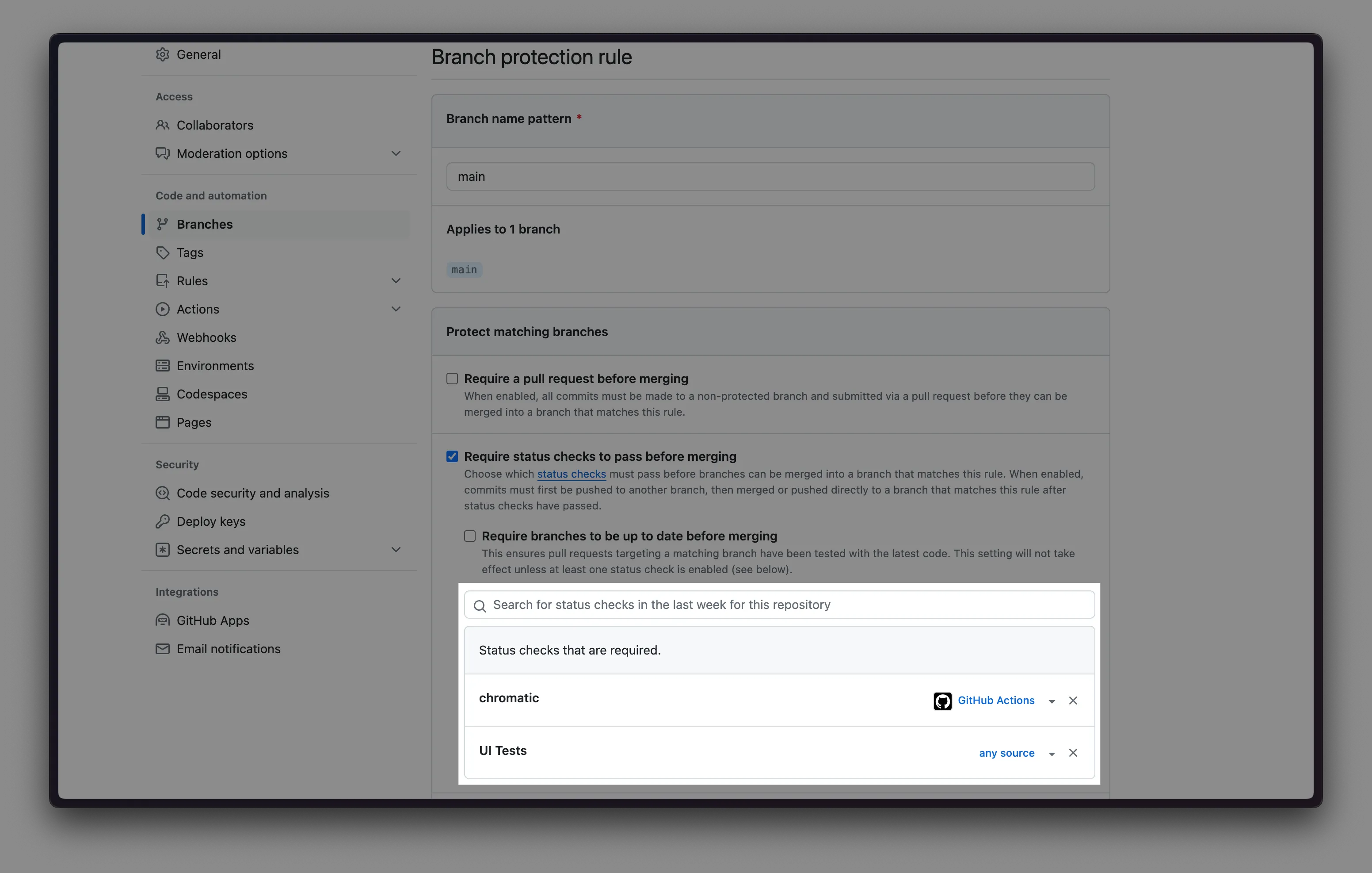
- Click Save changes
- Now all pull requests to the protected branch will require the Chromatic checks to pass before merging.
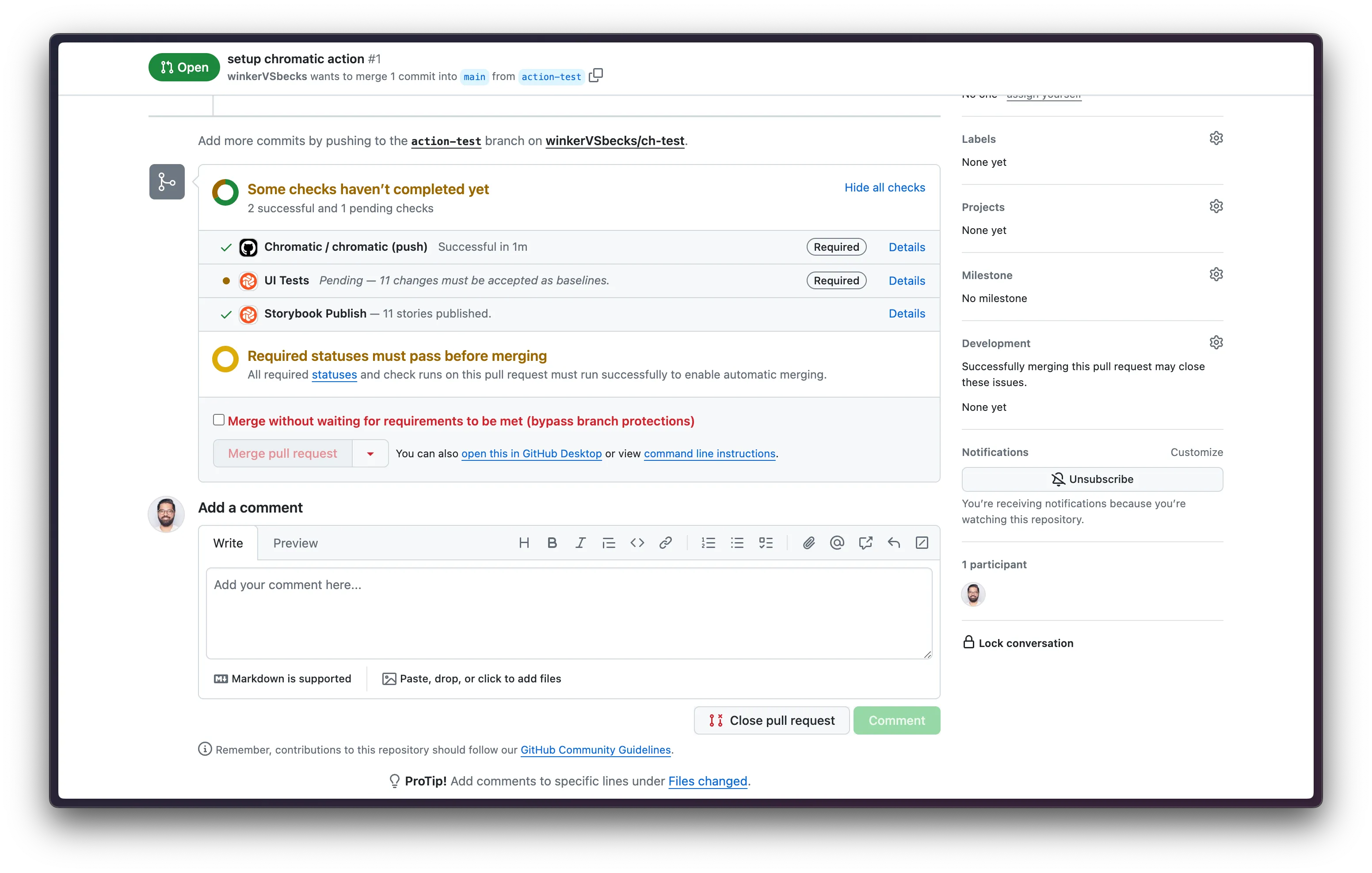
Bitbucket
With BitBucket, some merge checks are already in place by default for pull requests. You can adjust that behavior with a custom configuration. Check out the following links for more information:
To customize default settings, adjust the default configuration by following these steps:
- Go to the repository settings
- Click on the Branch restrictions item
- Click on the Add a branch restriction button
- Adjust the settings as needed for the branch permissions
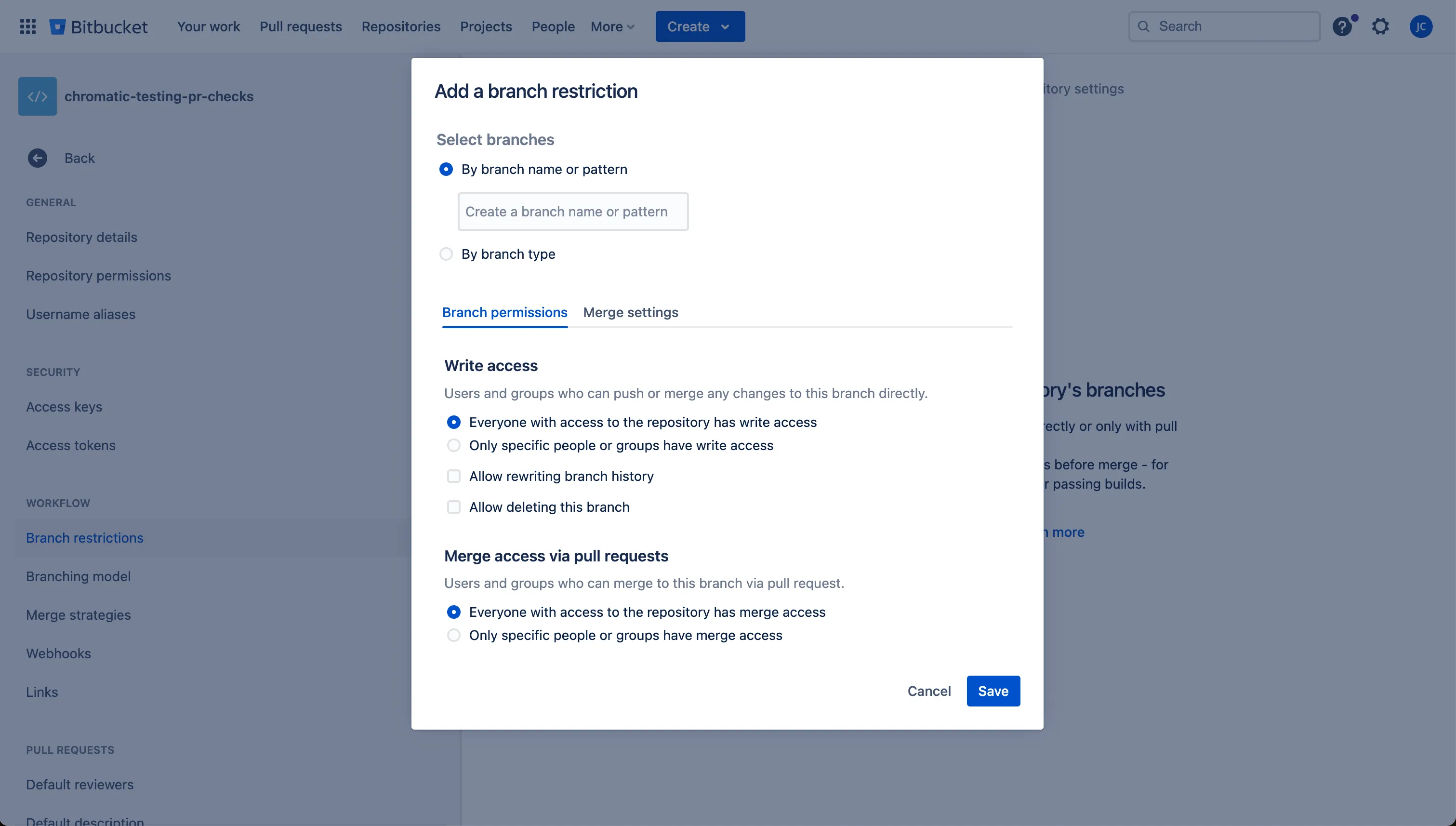
- Click the Merge settings tab to adjust the merge checks
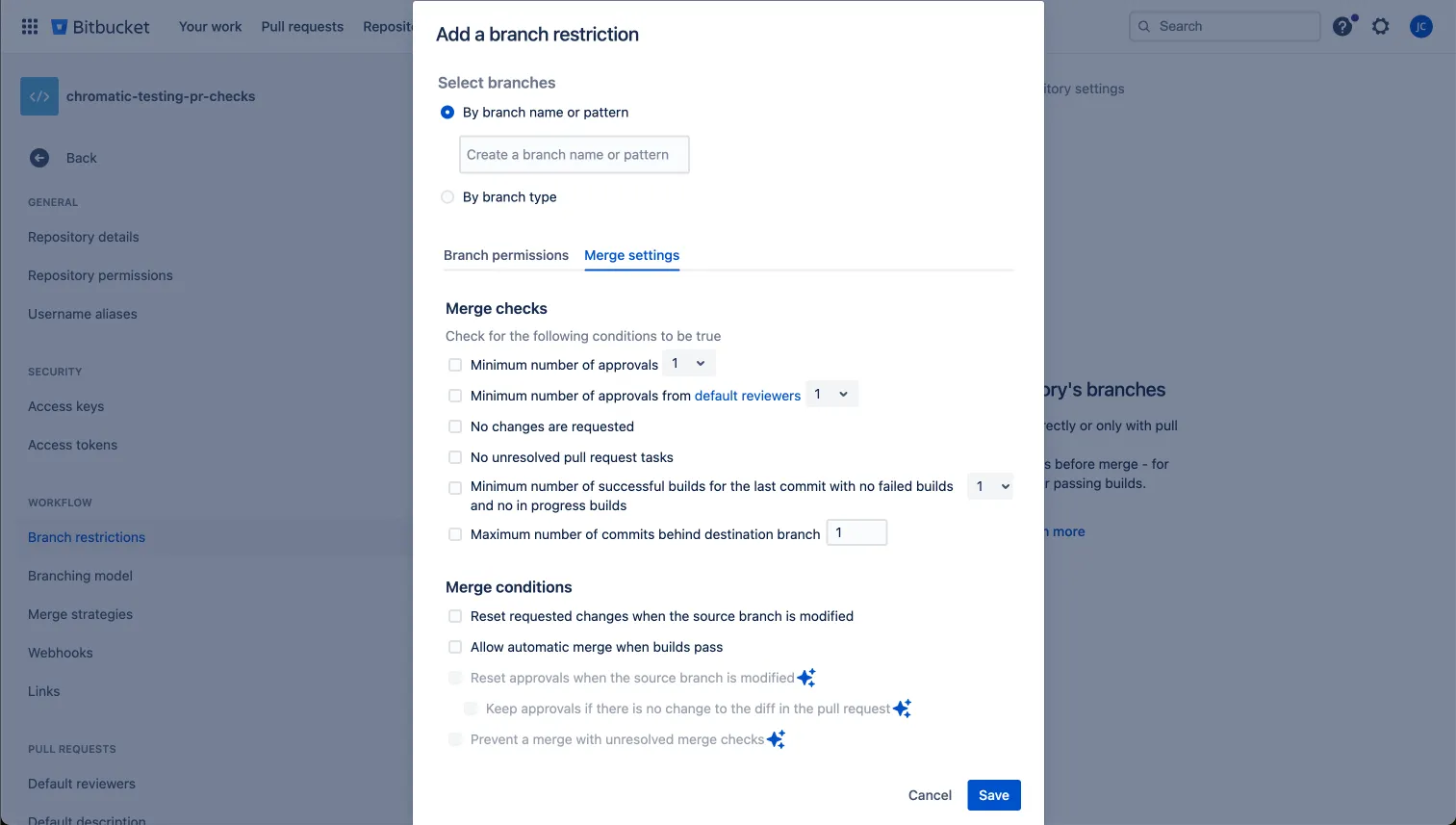
GitLab
You can set up the basic merge checks for your repository by following these steps:
- Go to the repository settings
- Select the Merge requests item
- Scroll down to the Merge checks section
- Enable the checks you want to have in place for your repository. At least the “Pipelines must succeed” check is recommended.
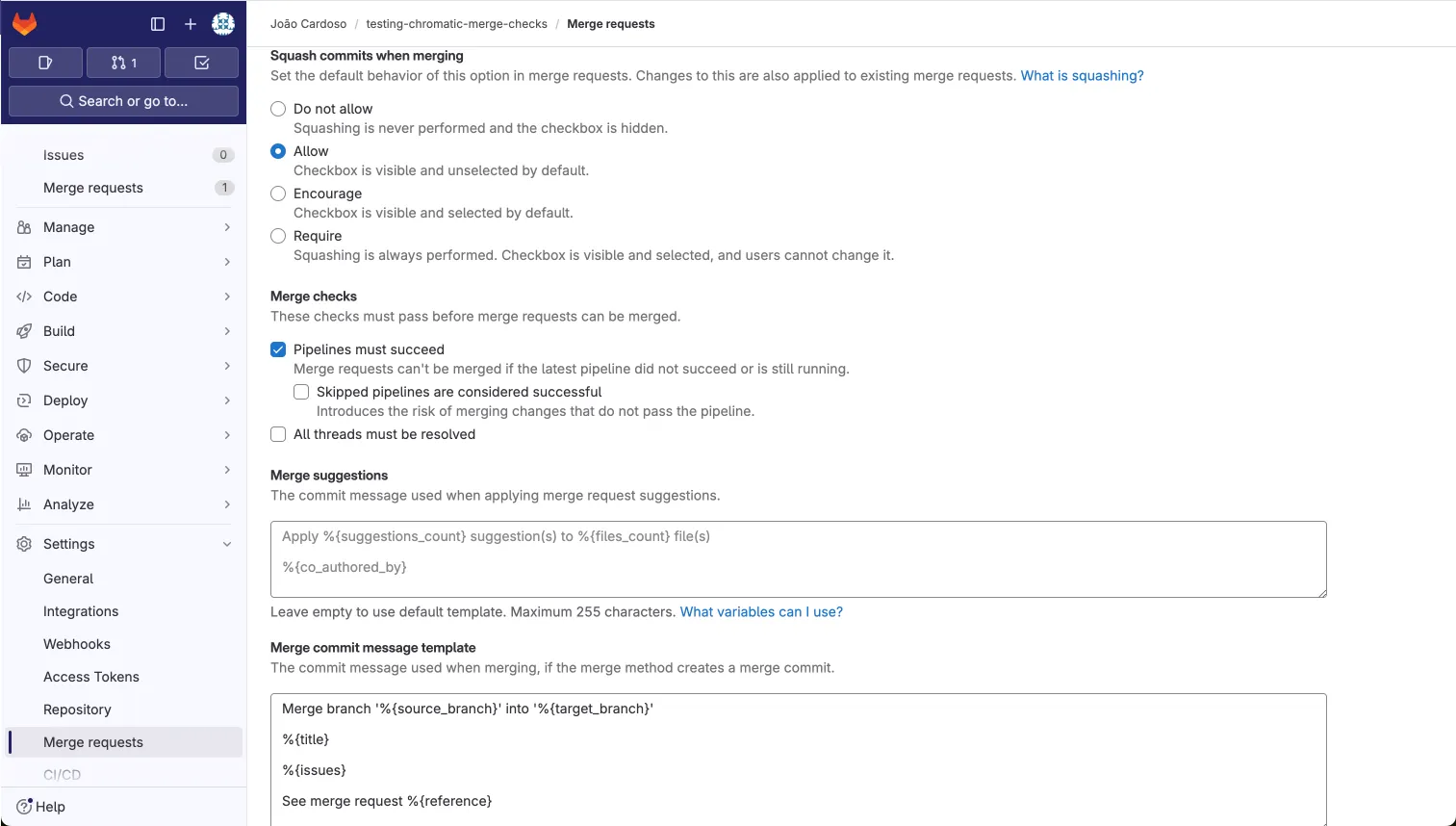
- Now all merge request in GitLab will require the Chromatic checks to pass before merging.
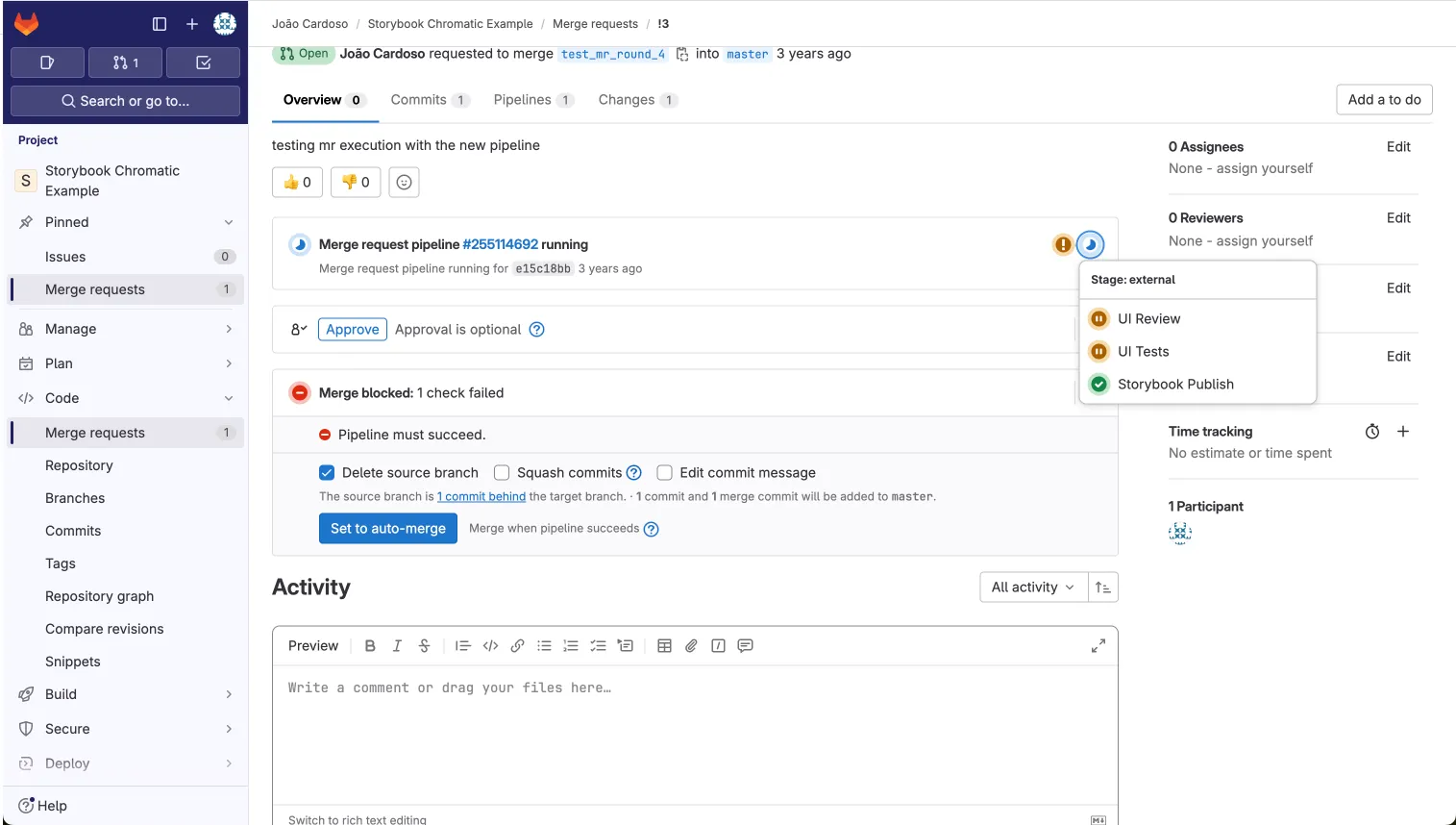
This can extended by enabling branch protection for the repository. For GitLab paid plans, you can set up additional rules for the repository.